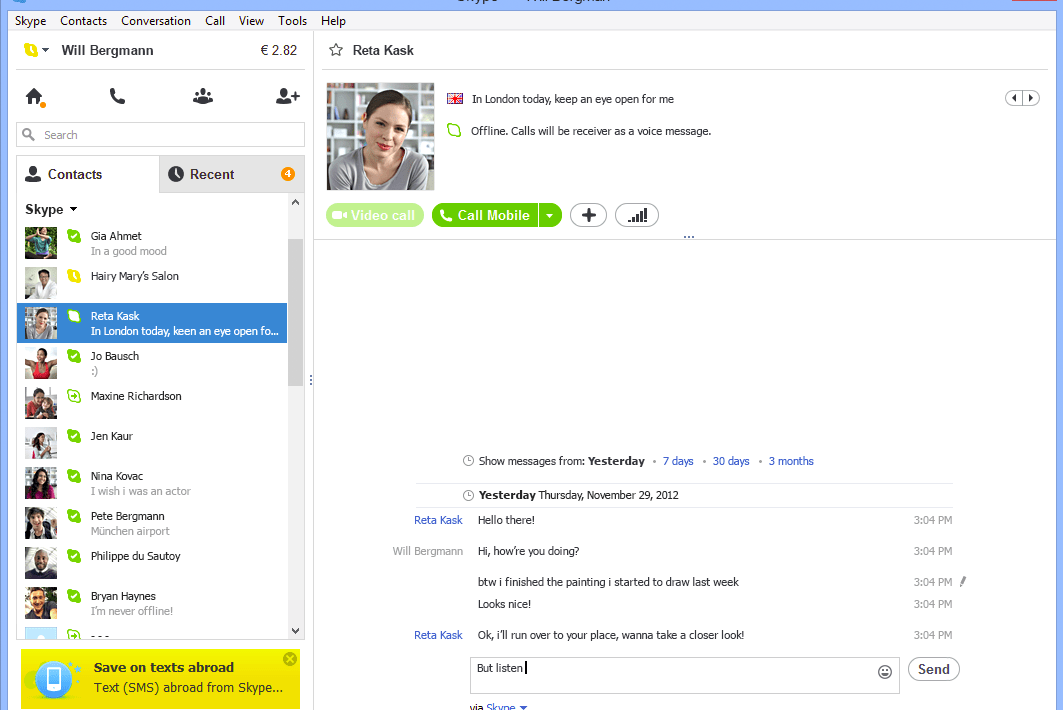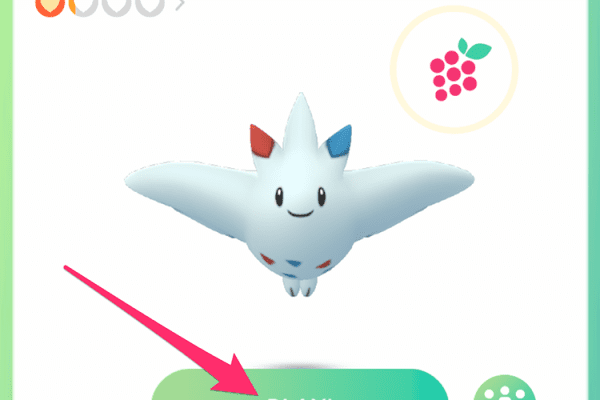The Skype software lets you call contacts via video conference from a computer or tablet. It means that in addition to hearing your interlocutor, you also have the opportunity to see them. This tool can come in handy to watch your grandchildren grow up who live far from home. So, its initial to know how does Skype work?
Skype has become a staple tool for millions of people around the world. Thanks to this application, which we can use on computer and smartphone, we can easily stay in touch with our friends, family or work colleagues. It allows us to have messaging chats, as well as video calls and calls. It is, therefore, an exciting option.
Calls between Skype users are free, even if your contact is geographically halfway around the world. Only calls to traditional telephone numbers are billed. But for that, it is better to use your cell phone or landline.
For many people, this is a new tool, which is not always easy. Here’s how to get started on Skype. So you can see how it works and the main features available there. You will be able to make the most of it. Let’s know more about how does Skype work?
How does Skype work?
Thanks to this course, you have a first vision of how to use Skype. It is a first discovery with the basics that allow you to launch your first calls.
In future articles, we will see some tips for more advanced use of the application and an article dedicated to the alternatives to make video calls on the Internet.
Here is the fastest and most comfortable procedure. Don’t have a Microsoft account? Don’t panic. Either create a Microsoft address or use your current address to create a Skype account.
Create a Skype account
The first thing we need to do to use this tool is to create an account. If you have a Microsoft account, you can sign in to your account to use Skype. Like a Hotmail or Outlook account, for example, so it’s effortless in this case. If you don’t have an account, you will need to create one to do right when you download the program to your computer. We have already shown you how to create a skype account. Just follow these steps.
Establish a profile
When we are done with the account, we can create our profile on Skype. That means that we can change the information we want to appear there so that people who add us as contacts see it. It is something that we can do easily from the application itself on the computer.
At the top left of the screen, there is a three-dot suspension icon. When you click on it, two options appear one of which is the configure option. It opens a window like the one in the photo, where you can edit the profile. We can choose any username we want, in addition to filling out personal information about ourselves. The username to choose is something important, but mostly depending on how we use this application.
Suppose we want to use Skype for business purposes. If you are a public member, it is essential to use an appropriate profile name, which will not generate a bad image. These kinds of details are essential at all times, but we can forget them on occasion.
Find and add contacts to Skype: how does Skype work?
With Skype, we can add people to our contacts. So we can stay in touch with them whenever we want, whether by text, phone or video. On the screen’s left side, we have a panel where we can see a search bar. That is the one that we can use to search for contacts in the app to add them.
When searching for contacts, we can use several options. It is possible to enter your username if we know it. You can also use your email account or that person’s name and city. With these search terms, it is usually possible to access this profile, which we can then add at any time.
When we have found such a person, click on their profile to get a “hello”option. . We click on it, and that person will receive a message so that they can add us as a contact. Once we receive it, we can contact that person on Skype, send messages, or make calls.
Send messages
It’s straightforward to send messages to one of our contacts as if it were a chat conversation like other apps. We need to click on the name of this contact in the contact list on the screen’s left. When we do this, the conversation will appear in the middle of the screen, and we can start chatting. At the bottom of the screen, we have the text box to write the message.
We can write the message usually. Also, Skype allows us to add Emotions, GIFs, and the like to these messages. We can also send files in these chats, such as photos, documents, or links. In this sense, it works like other messaging apps, so it is very comfortable in this case.
If someone else sends us files via Skype, they are usually uploaded to a particular folder. Usually, a download folder is created on our computer, inside the download folder, where we find all the files or photos sent to us by the application.
Calls
Calling is one of the flagship features of Skype. And one of the reasons that have contributed to its popularity over the years. If you intend to make a voice call with someone at some point, it’s straightforward and free. You need to enter their profile into the app as if you were going to have a chat. At the top of the screen, you will see a phone icon. On this icon, you must press to initiate the call.
It will then begin when the other person accepts it. You usually wait about a minute for the other person to answer you or not. If there is no response, the file is closed and can be reviewed. If it is another person who calls us, a window will be displayed announcing that we are called by emitting a sound. We will then have a green phone icon to accept and a red phone icon if we want to reject the call, like in our smartphone.
The voice call can last as long as we want. It is essential to have a good internet connection during the same period. Because on many occasions we can have interference. At the end of the call, Skype usually asks us to give a call quality rating.
Video calls
Video calling is another great feature of Skype. It is a function that allows us to stay in touch with our friends and family, although it is also widely used in the workplace. You have to remote business meetings. The operation is quite similar to the calls in this case.
We need to profile that person, and at the top, we will see a camera icon. You click on it to start it, although the video call doesn’t start until the other person accepts. We won’t see the other person until they accept the video call in the app.
When I accept it, we will see the other person on our computer or smartphone screen. We also appear on the screen in a different window, the size of which we can adjust at any time. So if we want to see the other person better, we can change our window size as we want.
Skype interface: how does Skype work?
Skype’s interface is simple, user-friendly, and intuitive:
The most exciting parts of the Skype app interface are on the left side of the screen. The menu contains:
Your Skype name. By clicking on it, you access the pages to configure your profile and your Skype account. It is thanks to this nickname that your friends will be able to find you. The three dots to the right of the profile open additional options
The search field, in turn, allows you to find contacts.
A series of tabs will allow you to display the last calls, the list of your contacts, and your notifications.
The right part of the screen is reserved for calls. It is mainly to display the video in the case of a videoconference..
Sign out of Skype
When you have made all your calls, there are several ways you can close Skype.
Like all Windows windows, you can exit the program by clicking on the cross at the Skype window’s top right. It has the effect of quitting the program. The next time you go back to the software, Skype will open directly with the last logged in account. Here is the one you just created.
You can also wholly disconnect by choosing the Disconnect option, which is in the menu represented by the three small dots in front of your profile.
You can then choose to log out, and during your next Skype session, you will have to re-enter your password. Or choose the option to delete my connection information. In the latter case, your account will no longer be visible during the next launch. It can be useful if you are using Skype work on a computer that is not yours.
FAQ of How Does Skype Work?
-
What are the prerequisites for using skype work?
Skype is an application that is installed by default on new computers with Windows 10. If you have an older version of Windows, you will need to download and install the program.
Therefore, the first thing to have is a computer equipped with an Internet connection on which Skype work is accessible. Then, from an ancillary point of view, it is essential to have at least what to hear and talk to your interlocutor. Most laptops and desktops these days have a built-in speaker and microphone.
Otherwise, or if you find the quality poor, you can always buy a headset. You can find it at very affordable prices on Amazon. If you are becoming a regular Skype user, using a headset significantly improves user comfort.
Finally, to take advantage of videoconferencing, your computer will need to be equipped with a webcam. If not, take a look at the external webcams on Amazon. This equipment is not very expensive.
-
How to start skype work?
To launch the Skype program on Windows 10, nothing very complicated. However, it does not start up automatically when you turn on your computer.
Here are the main steps to start the application:
- Open the Windows 10 Start menu.
- Click on the Skype tile.
- The first time you log in, you need to log in or create a Skype account. It is mandatory, mainly so that the people you call know who you are.
- From there, several possibilities are available to you.
- Sign in with a Microsoft account
- Do you have a Microsoft account? Use this to sign in directly to Skype.
To do this, all you have to do is enter your Microsoft email address and your password. As a reminder, Microsoft email addresses end with @outlook.com or hotmail.com.
-
How to find a contact in Skype?
To find a contact you have to use the “Search”input field, seen in the previous chapter. The procedure is as follows:
- Click on the search bar.
- Type the name of the person you want to find
- As you type, Skype displays a list of people who may match your search.
- Click on a result if the person is present in the Skype directory.
- Although the photo associated with the profile can help find a person, the easiest way is to ask them for their Skype name by phone or in person.
- Once you have selected a person, their profile appears on the right side of the application. You cannot call her directly because she must agree to communicate with you.
- You must, therefore, first, send him a message or click on the Hi button.
-
How can I call with Skype?
Once the person accepts the conversation, they will be added to your contact, and you can make audio or video calls to them. To do this, click on the appropriate icon located at the top right of the window. The phone icon for an audio call and the icon looks like a camera for a video call.