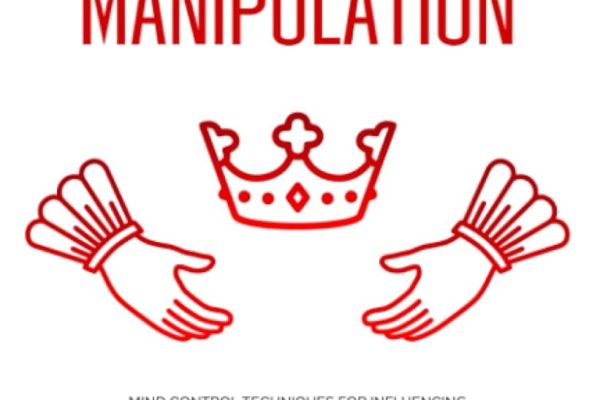Spotify is a leading platform to stream your favorite music and favorite podcasts while you are at your gym, working out, or cooking your favorite meal after a long tiring day. There are different platforms to stream music but the vast range that Spotify offers is innumerable. From different genres to different people offering interesting podcasts which not only keep you hooked but also keep you tuned to different things that are going around in the world. But, when you listen to a multitude of podcast channels, it gets difficult to keep up with the channels and the upcoming episodes that come up one by one. Bid goodbye to undesirable podcasts in no time and improve your listening experience. So, without any further delay, let’s get into today’s topic about how to remove Podcast from Spotify and more!

How to Remove Podcast from Spotify?
Here’s an easy peasy method that will surely help you to clear out unnecessary podcast jams from your section so that you can keep your podcast page organized and efficiently listen to all the podcast episodes.
1. The first step is to click on the “library” on Spotify
When you click Spotify, the first thing that appears is the main menu. The main menu is what stays intact until and unless you click something or the search option or maybe go to your playlist to play any song. Hence the very first thing you’ll do is to click on “your library” in the screen’s lower right corner. In this, you’ll get all your downloaded materials, like your podcasts, music, etc.
2. Click and unsubscribe
The next step is to get inside the main area where you want to remove a few items. By this it means, simply selecting the podcasts from my library to unsubscribe the channels you wish to remove. There might be a few channels that you don’t want to hear from and just unsubscribe them. If you can’t find all the relevant podcasts, then simply search them or you can scroll down to get them one by one.
3. Visit the main page
After you have finally selected the desired podcast that you want to unsubscribe, then simply, click on the three dot button that’s present in the upper right corner. Make sure you dive to the main page of the podcast channel where you’ll get all the details such as an insight into the episodes, listings, and so on. Click on the three-dot button there you’ll get a submenu with different additional choices.

4. Confirm the action
After you have successfully selected the “unfollow” or “remove from Library” option, you’ll notice a confirmation window will pop up and it’ll say a message that will confirm that you have successfully unsubscribed from the channel. By selecting the last button “yes” or “remove” you confirm your decision and you finally remove the podcast channel from your library.
This is the method that you need to follow when you decide you walk away from a channel or drop listening to their podcasts.
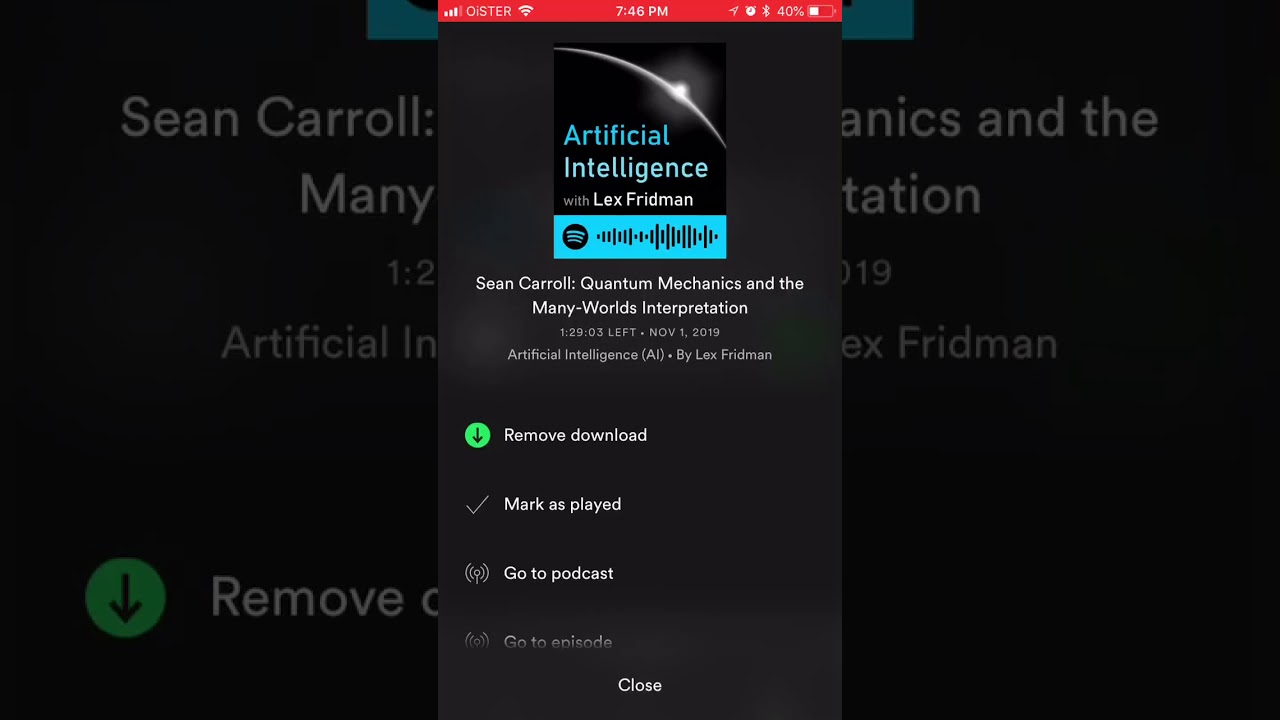
How to remove podcast from Spotify in an Android phone?
In this section, you’ll get to see an easy guide on how to remove podcast from Spotify from your Android mobile phone.
- Locate “your library” section, which you’ll find in your screen’s lower right corner.
- Next, simply click on the podcast tab and tap it.
- Open the podcast settings menu and tap settings in the bottom right corner of your screen.
- Scroll down and select the podcasts you’d like to remove and select remove podcast.
- After that, simply confirm your action, that you’d like to remove content from your library, and remove desired podcast from your library.
There you go, you successfully aced the process! Now you can enjoy your Spotify tab in an organized manner.
How to remove podcast from Spotify in an iPhone?
If you use an iOS device or an iPhone then the method might seem like it’ll be a lot more different, and so here’s an insight on how you’ll perform the activity in your iPhone.
- Open Spotify, of course, and select the playlists option.
- Select the podcasts that you’d like to edit.
- Use an ellipsis icon or three dots to simply edit your playlist. By pressing this it will enable you to Remove individual podcasts from the playlist by going through each and every episode and selecting “remove”.
- Now all you’ll have is a barren playlist which you can delete as well.
There you go! That’s really quick steps that you need to use to simply remove podcast from Spotify.
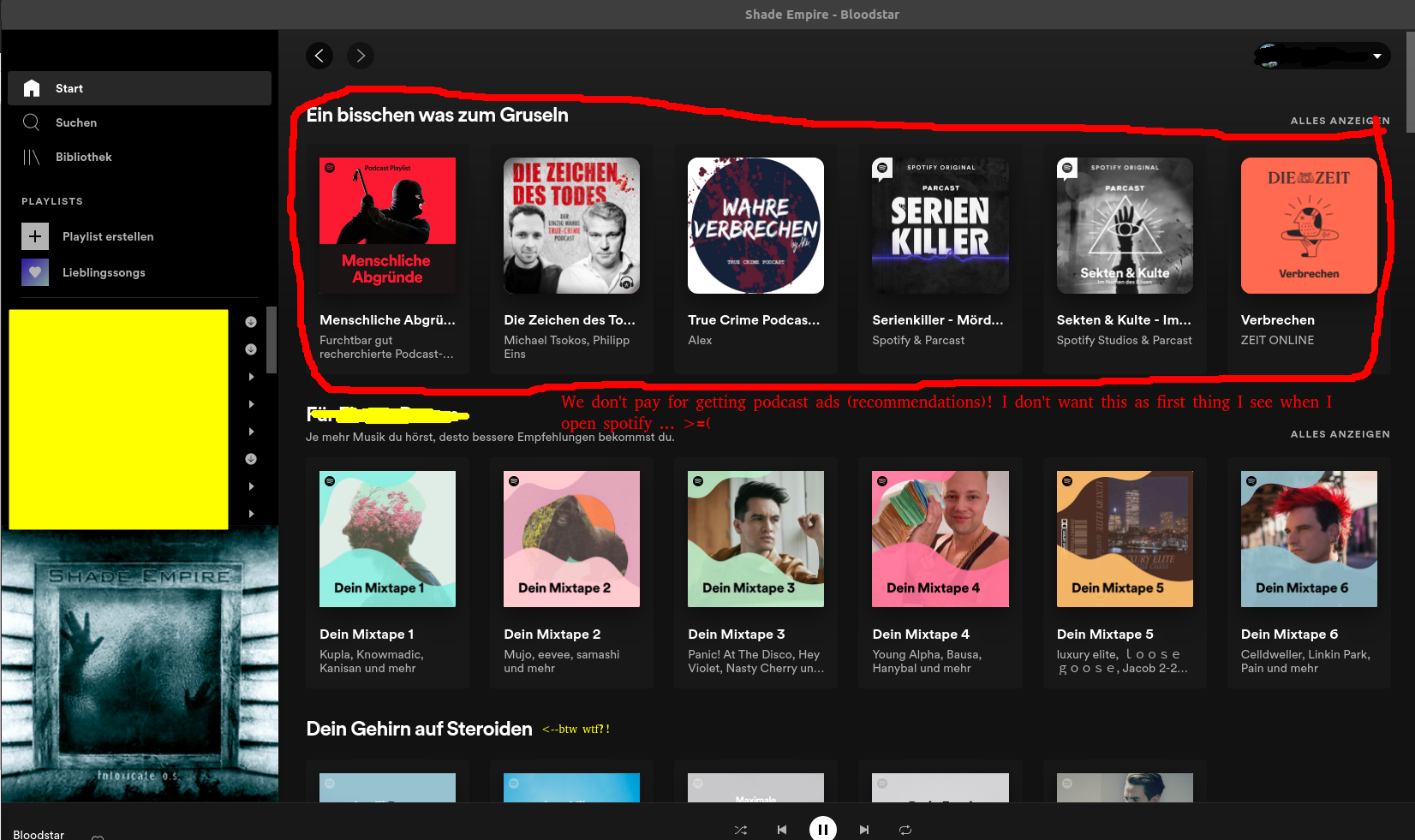
How to remove podcast from Spotify from your PC?
The pc process is quite straightforward and easy so you don’t need to worry as it’s quite simple.
- The first thing is to launch the Spotify desktop version and navigate through until you get the “podcasts” option in the left sidebar.
- Now to simply delete the podcast, navigate in your library and then right-click on that.
- Choose “remove from your library” .
- This way you can remove podcasts from your library. Now if you want to completely unfollow, then simply right-click and choose unfollow.
- The downloaded episodes will remain as it is. For removing that simply delete from your downloads.
There you go, following these steps, you can easily Remove Podcast from your Spotify from your pc and it’s that easy!
Conclusive Insights
These steps are quite comprehensive and quite easy to grasp as well. Make sure to read well before you perform it. Also, the process is more or less the same for all devices. Hopefully, this article was relevant and informative. Drop down your valuable thoughts below.